Apple Pay
Apple Pay is simple to use and works with the devices you use every day. Easily pay with your HRCU debit and credit cards with just a touch. And because your card details are never shared by Apple when you use Apple Pay, making payments with your iPhone, Apple Watch, iPad, and Mac is the safer, more private way to pay.
You can use Apple Pay on eligible iPhones, iPads, Apple Watches, MacBook Pro with Touch ID and Macs (Safari browser only) using the latest operating systems. For a list of compatible devices and required operating systems, go to www.apple.com/apple-pay/.
Apple Pay will work with your HRCU personal and business Visa® Debit and Credit Cards. For each Apple Pay enabled device you can load up to eight cards so add them all!
Here's what you need to use Apple Pay:
- A compatible Apple device. A list is available on the Apple website www.apple.com/apple-pay/.
- The latest version of iOS
- United States as your selected region
- Touch IDTM or passcode on your device
- For Apple Watch®: a passcode and Wrist Detection turned on
- iCloud account
- Eligible HRCU Debit or Credit Card
To add your card to your mobile wallet (Apple Pay, Google Wallet, or Samsung Pay), open the Card Management tool in the HRCU Mobile App. If you haven't done so yet, add your HRCU debit and credit card to card management. Once it's added, you'll see an icon below an image of your card saying add your card to your mobile wallet. Click the icon and follow the instructions.
For security reasons we may need you to provide additional verification to add your HRCU card to Apple Pay. If necessary, Apple Wallet or the Apple Watch app will tell you how to verify you card. If your information is verified, you should receive an Apple Wallet or Apple Watch app notification that your card is ready for Apple Pay. If you haven't received a notification after an hour, please call us at 603-332-6840.
Your default card is chosen by you. It is the card that is automatically used every time you make a purchase. You can use a different card by selecting it before you make a purchase.
No. HRCU does not charge a fee for members to use Apple Pay. Be aware that message data and rates may apply, depending on your data plan.
Contact Apple support by visiting https://support.apple.com/en-us/HT204506
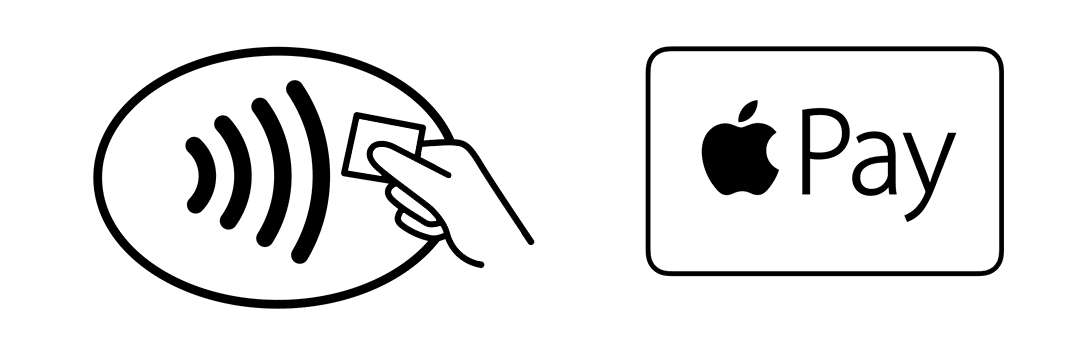
Apple Pay is available on your Apple Pay enabled device, in participating merchant apps, and you can use Apple Pay at more than a million stores and restaurants whose payment terminals are set to accept contactless payments. You can also make purchases from participating online merchants via the Safari browser.View the list of merchants at www.apple.com/apple-pay/where-to-use/.
Contactless payments are transactions that use chip-based technology and require no physical connection between the payment device (a card or mobile device) and the physical merchant terminal.
The safety and security of your account information is of the highest importance.As a security measure, you may receive a verification required� message when adding your card to Apple Pay. Once verified, an on screen message will appear stating that the card is ready for use. This verification is part of our multi-layered approach to security in payments.Additionally, when we review mobile wallet providers we look for payment safety, quality of service, and ease of use for our customers. When you make payments with Apple Pay and your HRCU card:
- Your full card number is not shown to the merchant or to Apple Pay.
- All transactions are monitored by HRCU's risk and fraud detection systems.
- Purchases made using Apple Pay are protected by Zero Liability, so you won't be held responsible for promptly reported unauthorized transactions.
Please call the number on the back of your HRCU debit or credit card to have your card closed to prevent any additional unauthorized charges and mention you added your card to use Apple pay. You should remove the card from Apple Wallet or the Apple Watch app using the Remove Card option.
Please call HRCU immediately 603.332.6840 and mention you added your card to Apple Pay. We will close your card so that no more purchases can be made. You should remove the card from Apple Wallet or the Apple Watch app using the Remove Card option. When you receive your replacement card you will need to add the new card to Apple Pay before making any Apple Pay purchases.
In addition to notifying your mobile carrier, please call HRCU at 603.332.6840 promptly and report that your device that you added your HRCU card to Apple Pay is lost so that we can disable your card for use with Apple Pay.If you locate your phone, please notify us, and you will need to add your card back to Apple Pay.
Please call HRCU at promptly and mention that you added your HRCU card to Apple Pay and you lost your Apple Watch so that we can disable your card for use with Apple Pay. You should also visit iCloud to remove your card from your Apple Watch. Please refer to the Apple website for more information on iCloud.If you locate your Apple Watch please notify us so we can reactivate your card, and you will need to add your card back to Apple Pay.
If you make an Apple Pay purchase with your Debit Card, the merchant may request authorization for an initial amount and send us the actual transaction amount for payment. The initial authorized amount appears in your Apple Wallet, but the actual transaction amount is deducted from your account. This happens in places where:
- You can add a tip (restaurants, salons)
- There can be a significant difference between the amount that is initially authorized and the actual transaction amount (hotels, car rental agencies)
- For most Debit Card purchases, we receive the payment request, including the actual transaction amount, within 3 business days of the transaction.
- Keep track of your transactions and ensure you have sufficient funds in your account to cover the final payment.
To learn more about Apple Pay, please visit www.apple.com/apple-pay/.



 Membership
Membership Contact
Contact Rates
Rates Appointments
Appointments Locations
Locations